
HOME < Technology < OpenVPN Client
Secure and Fast Mobile OpenVPN Client
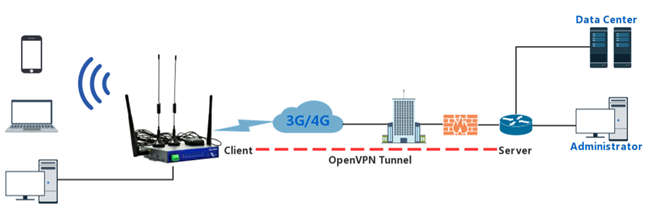
OpenVPN is an application layer VPN based on OpenSSL library. It uses the SSLv3/TLSv1 protocol library in the OpenSSL encryption library. OpenVPN has several ways to authenticate peers with each other. WLINK routers provide a simple configuration interface that allows users to quickly access to enterprise networks anywhere.
 | Access your enterprise network from anywhere · Any device · Anytime · Any location |
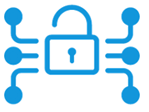 | Simple and secure connection · SSL / HMAC / TLS / Static Key · Certificate-based · Username/password-based |
 OpenVPN client configuration in Wlink router Guide
OpenVPN client configuration in Wlink router Guide
Step 1 Please click “VPN Tunnel> OpenVPN Client” to check or modify the relevant parameter.
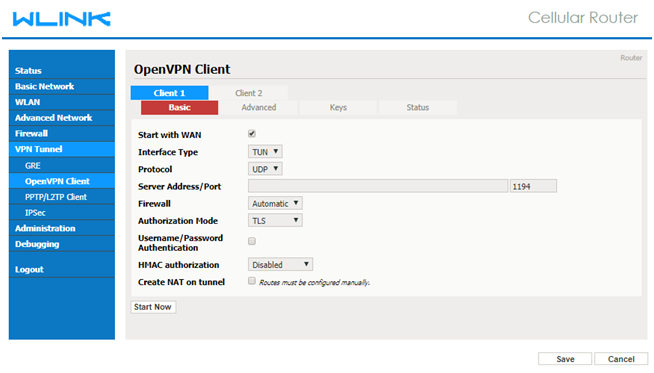
Parameter | Instruction |
Start with WAN | Enable the Openvpn feature for 4G/3G/WAN port. |
Interface Type | Tap and Tun type are optional. Tap is for bridge mode and Tunnel is for routing mode. |
Protocol | UDP and TCP optional. |
Server Address | The Openvpn server public IP address and port. |
Firewall | Auto, External only and Custom are optional |
Authorization Mode | TLS, Static key and Custom are optional. |
User name/Password Authentication | As the configuration requested. |
HMAC authorization | As the configuration requested. |
Create NAT on tunnel | Configure NAT in Openvpn tunnel. |
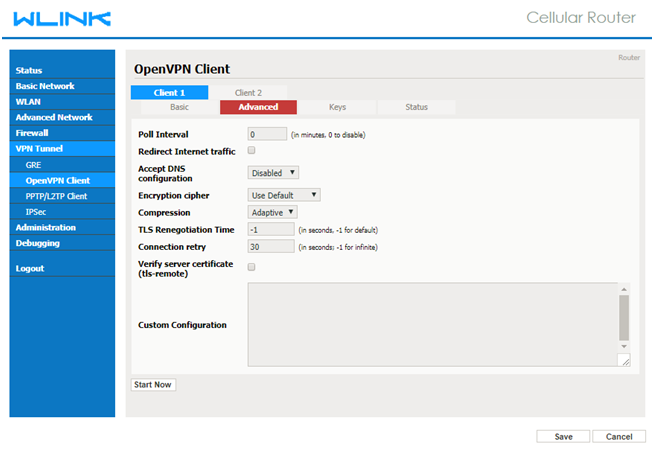
Parameter | Instruction |
Poll Interval | Openvpn client check router’s status as interval time. |
Redirect Internet Traffic | Configure Openvpn as default routing. |
Access DNS | As the configuration requested. |
Encryption | As the configuration requested. |
Compression | As the configuration requested. |
TLS Renegotiation Time | TLS negotiation time. -1 as default for 60s. |
Connection Retry Time | Openvpn retry to connection interval. |
Verify server certificate | As the configuration requested. |
Custom Configuration | As the configuration requested. |
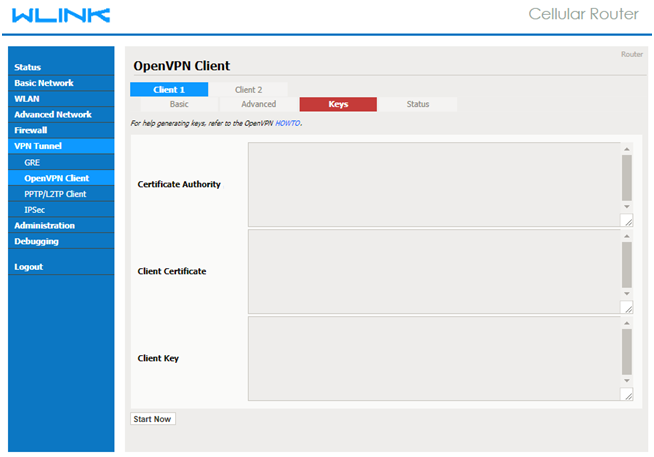
Parameter | Instruction |
Certificate Authority | Keep certificate same as the server |
Client Certificate | Keep client certificate same as the server |
Client Key | Keep client key same as the server |
 OpenVPN Keys Guide
OpenVPN Keys Guide
You may access to (http://openvpn.net/release/) and download the file “openvpn-2.1.1-install.exe”
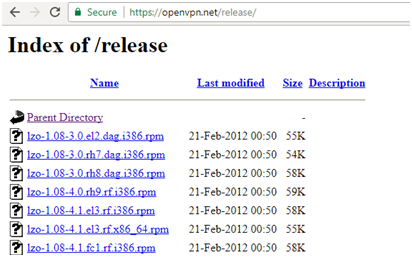
· After installing OpenVPN, please find the OpenVPN folder to generate the certificate of server and client. (Access to http://openvpn.net for more information)
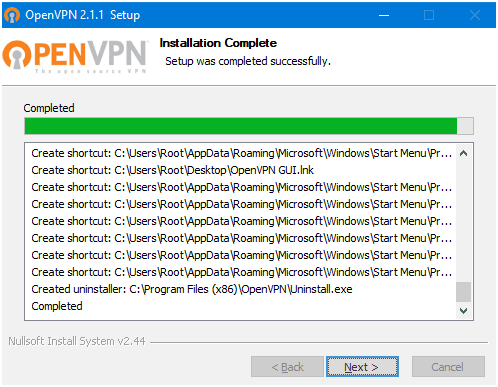
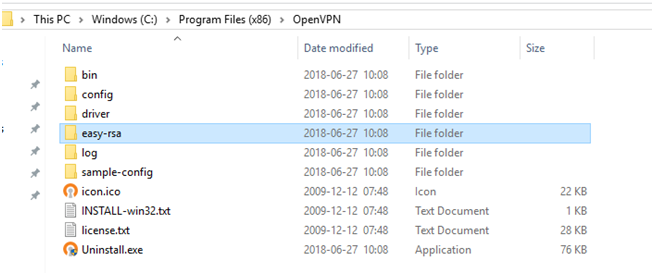
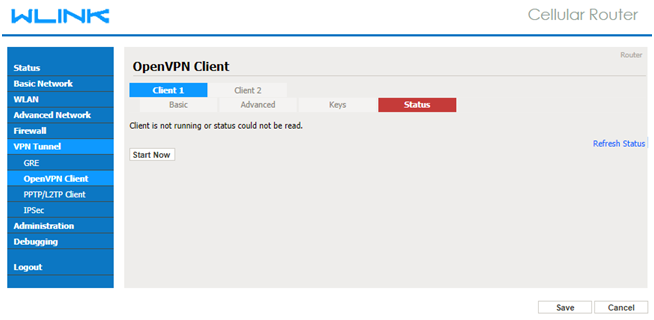
Parameter | Instruction |
Status | Check Openvpn status and data statistics. |
Step 2: Click “save” and “start now” to enable OpenVPN.
- The end











